Media Tips
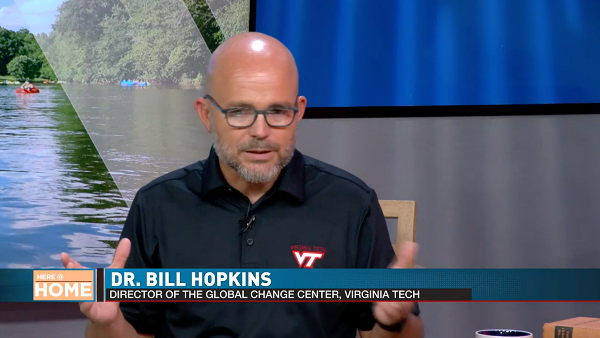
The Virginia Tech Media Relations team is here to help faculty and campus newsmakers prepare for the exciting opportunity that is a media interview.
We encourage those who may appear in the news to contact us before being interviewed, and to consider the following tips:
- Know your audience. Consider who will be reading, listening to, or watching your interview. Make certain your answers are tailored to address questions they might have.
- Determine your two to three key talking points, and practice in advance. Never go into an interview unprepared.
- Tell your story in conversational tones. Avoid jargon or technical language a general audience may not comprehend.
- Consider in advance the tough questions you might be asked, and know how you might respond.
- Reporters will always want to know the who, what, where, when, and why. Make certain you can answer those questions about your topic.
- Interviews given over the phone, when possible, allow you the added advantage of having notes in front of you for reference.
- Always assume all parts of your interview are “on the record.” Once the interview ends, be careful about relaxing and saying something unintentional that might be used in the story.
- If you don’t understand the question, feel free to ask for a clarification.
- If needed, take a breath before responding to ensure you are speaking slowly and calmly.
- Try working "Virginia Tech" into your answers where possible without making it seemed forced. For example, instead of saying, "the study we did looked at...," try saying, "the study we did here at Virginia Tech looked at..."
- If a question delves into an area where you have limited or no knowledge, simply indicate that’s not your area of expertise — or note that’s a question better asked of someone else.
- Don’t feel the need to fill any silence. Once you’ve finished answering a question, it is okay to stop, even if it takes the reporter time to get to the next question.
- At the end of an interview, most reporters will ask whether there is anything else you would like to add. Always be prepared with a statement that helps re-enforce your key talking points — or allows you to address an important point not previously touched on.
On-camera interviews:
- Typically, you’ll always want to look at the reporter — not the camera — when being interviewed. Common exceptions include a studio interview, when the reporter or host is at a distant location, or in a Zoom/FaceTime/Skype interview. It's never a bad idea to ask the person interviewing you first if you have any questions.
- Always be certain in advance to know whether the interview is airing live or being recorded. Also, will the interview be edited into soundbites, or air in its entirety?
- If the interview is about to be conducted in a noisy location, feel free to ask whether you can move to a better location. You want to be able to hear and be heard.
- Remember your public speaking class: speaking slower than you think you need to is often a good rule of thumb.
- Shorter, concise answers work better for media pick-up and use.
- Be conscious of what's behind you and even on you when you're being interviewed. Is there sensitive information on your computer screen? Are you wearing appropriate safety gear in a laboratory environment?
- Before the interview starts, the reporter will normally ask you to say and spell your name and state your title, as it pertains to the topic you’ll be discussing. Remember that your full, official title may not always be the best way to describe your role in that story.
- Ask the reporter in advance whether it’s possible to start again if you stumble through an answer.
- Show excitement about ideas that excite you!
Flagging emphasizes what you consider most important.
Types of flagging statements:
"The most important thing to remember is…"
"We know through research that…"
"What’s unique about our approach here at Virginia Tech is…"
Bridging helps you move from what may be a reporter’s notion of the story ahead of time to your message goals.
General bridging statements:
"That’s an interesting question, but the real opportunity is…"
"While ___________ is important, it’s also important to remember that…"
"Before we leave this subject, I want to add…"
At any point, feel free to contact the Media Relations team for assistance or guidance. We're here to help!
The video above is geared toward individuals who need to record themselves on their smartphone, but most of the same principles apply. (You can participate in Skype/FaceTime/Zoom video calls on most smartphones, but try to use a dedicated laptop or computer if you can.)
- If possible, use a hard-wired internet connection. This will limit internet speed being an issue. Most wireless internet setups above 5 Mb/sec will be sufficient, but the reliability of a hard-wired connection is valuable if possible.
- Try to position your laptop or computer nearly at your eye level, and don't sit too close to the screen or camera. That way, it doesn’t look like the camera is looking up under your chin or nostrils. Raising it up on books or some other stable platform can help accomplish this.
- Look straight into the camera during your interview.
- A light source pointing at you from behind the computer will go a long way in illuminating your face and add color to the image.
- Consider what appears behind you as you face the camera. A book case, credenza, or even some Virginia Tech branding looks nice. **
- Be careful not to have an open window or lamp on in the background. Light sources behind you leave your face darker and harder to see.
- Dress professionally — even business casual is okay.
- It’s perfectly fine to wear ear buds in order to better hear the interview. Consider using them in just one ear (if they're wired, hang the remaining cord behind you or in your shirt).
- Test your microphone before connecting using your application's preferences menu. Ensure there are no background noises (like pets or children, for example).
- Depending where you are, you may want to consider a sign for the door indicating “Quiet” or “Don’t knock” because a video interview is underway.
** If you're using Zoom, consider using a virtual background with Virginia Tech branding like the one below. You can also visit this page for more information and to download background images (scroll to "Zoom Backgrounds"). We recommend one of the step-and-repeat backgrounds (the solid-colored orange or maroon backgrounds with the Virginia Tech logo repeating across the background) or the Hokie Stone background.
If you use such a virtual background, try to limit your movement to avoid a "ghosting" effect.
Zoom_VTSign_Top.jpgDownload


